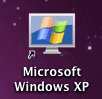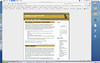I upgraded to Parallels 4 the other day, and hadn’t really had time prior to today to do anything more than open my old VMs and upgrade them to the new version. So today I decided to put it through some paces. I have a massive Gentoo Server VM built in VMWare (one that I built for work) and decided to see if I couldn’t use the Parallels Transporter to convert it for use on my MBP. I first tried to import the whole Virtual Machine and it failed most unceremoniously and quickly. Whether this is due to the disks being broken into 2GB chunks or due to the OS being Gentoo I’m not sure. So, on with plan 2. Use the Transporter to import the disks and then plug those into a new image. While it took a long (long) time, Parallels did successfully import the 2 disks from the VMWare image. I then created a new Virtual Machine and pointed the VM’s first hard disk at the first image, and added a second hard disk pointed at the second image I imported. Although when I imported the first disk image I set it to be a “Bootable Disk” Parallels complained and said there was no OS on the disk and it would not be bootable. I continued anyway, and good thing I did.
After setting up the VM I started it up and sure enough, it booted fine. I did have to change the setting in /etc/fstab as the second hard disk showed up in Parallels as /dev/hdc rather than /dev/hdb.
A little tinkering with network settings (changing from eth0 to eth2) and all was running swimmingly. Since the servers on the VM rely on shared folders being available in /mnt/hgfs/ (the VMWare Workstation & VMWare Player host shared folder mount point) and Parallels will not share folders except with a Windows VM (due to the need to install Windows-specific tools) I added some configuration to /etc/fstab to use samba to mount shares from the host. (Of course, it helps to remember to turn on Windows file sharing in the OS X host too!)
EDIT: Parallels Tools for Linux Guests does, indeed, share out OS X host folders! Thanks to Vasily Averin, developer of the shared folders driver for Linux guests for pointing that out. It puts the folders in /mnt/psf which means a couple symlinks and I was on my way. Thanks!
In addition to all this tinkering to bring in a VMWare image, I ran some updates on the other Gentoo Linux image I upgraded from Parallels 3, and tried out the new “Modality” view while portage was runnning a bunch of updates. If you haven’t seen it yet, it makes a tiny semi-transparent window of the VM which stays on top of all your other apps. You can pull it down somewhere out of your way and keep an eye on how your updates are coming along. Actually pretty handy for things like attended installs and such.
Coherence in Windows seems to run even smoother than previously and I noticed that my machine wasn’t heating up nearly so bad as it used to. When you are working on a laptop this is a very good thing, indeed.
There was a lot of talk in the upgrade information about an iPhone app to controll your VMs but it doesn’t seem to be out yet. I will keep watching the app store for it though.